Library & Export
From the Library you can perform a variety of functions:
- Export meshes for use in other game engines
- Save and rename your scenes
- Import or open other scenes
Exporting Meshes
If you've created something in unbound that you'd like to export to Unity, Unreal, Godot, or another tool you can use the Library window to export fbx or glTF files of your your models or scenes. We're working on an update to this functionality, so stay tuned
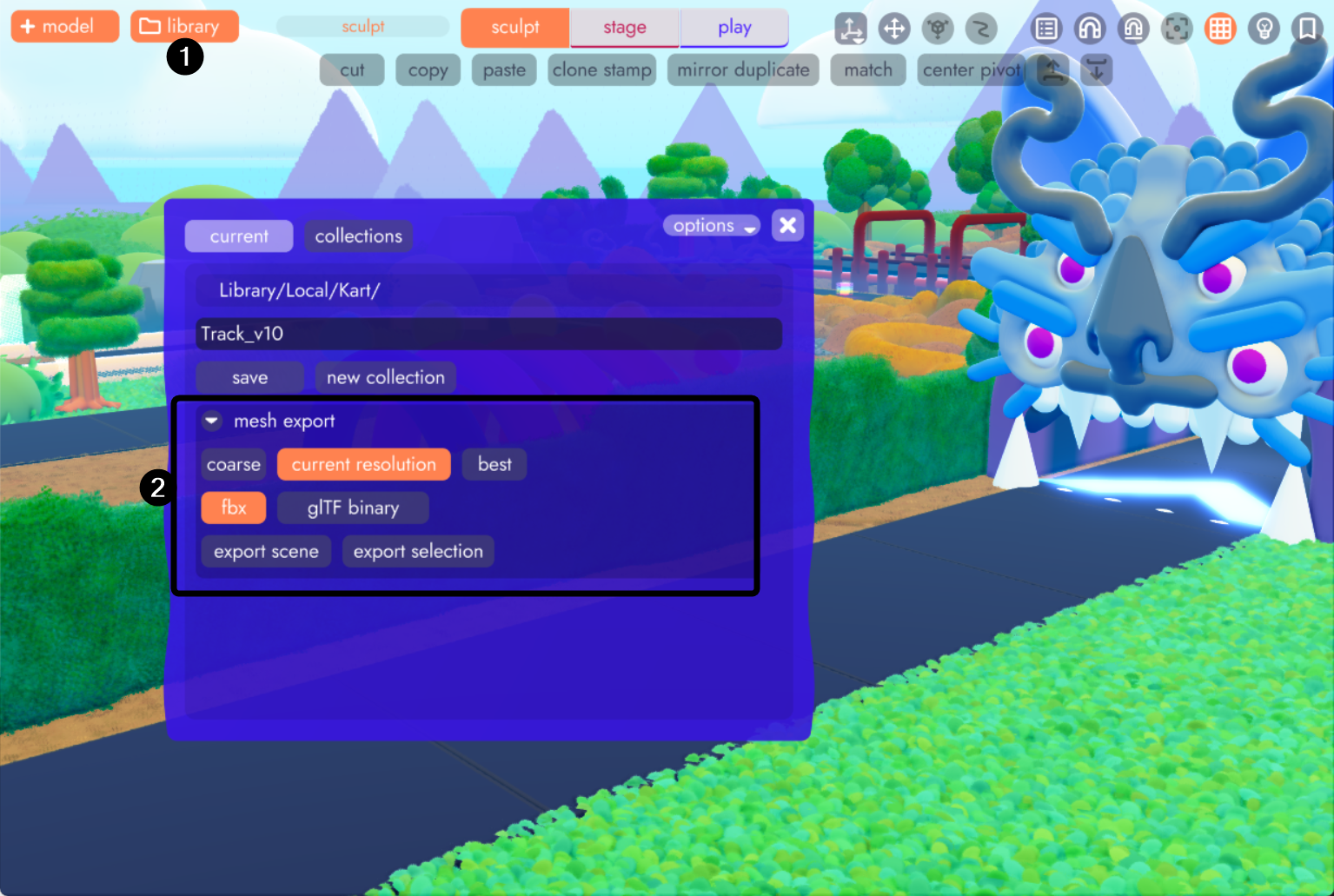
Exporting EXE Files
Note
This feature is still in the very early stages and will likely receive a new UI and home within unbound shortly. But hey, it works!
To export a project, click the export executable button from the project window.
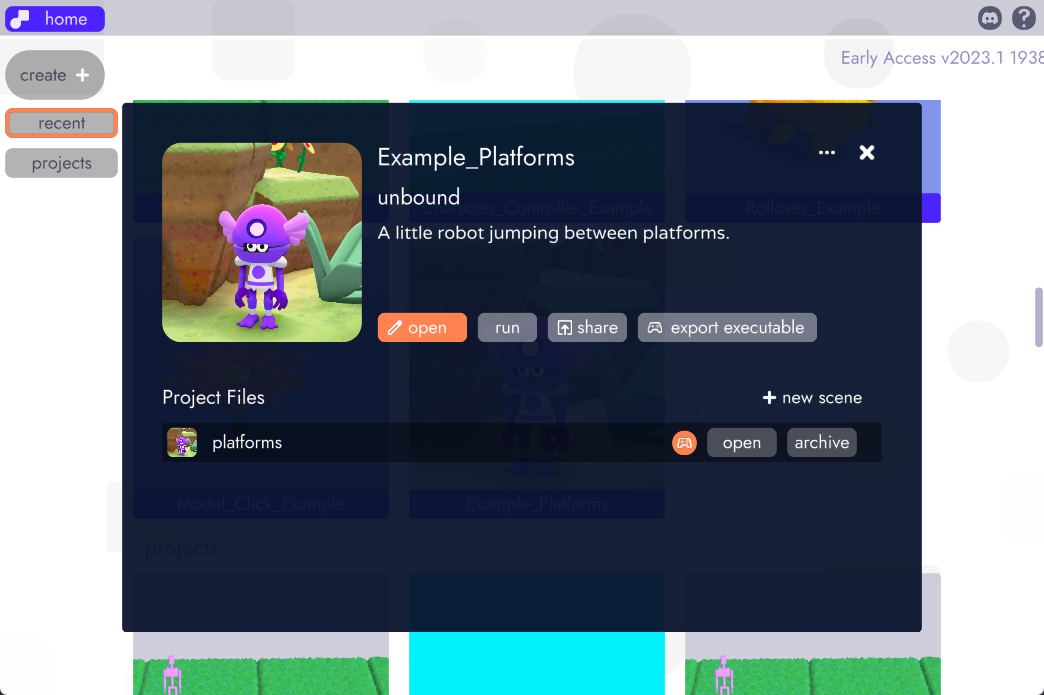
Once exported, a message will direct you to the location on disk where your executable was saved. From here you're free to share your project on itch.io or anywhere else!
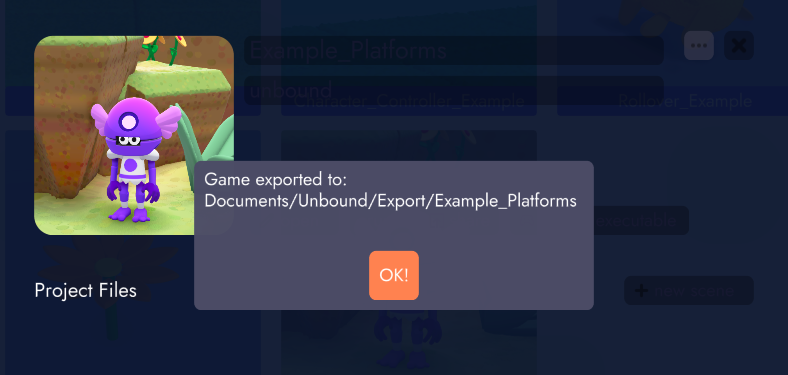
Saving and Renaming
From the Library you can also save, rename, and make copies of your scenes.
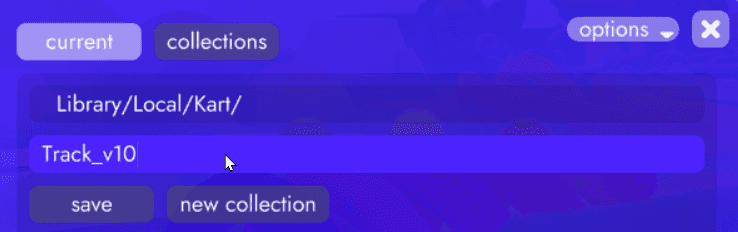
Clicking save (or the expected keyboard shortcut CTRL + S / CMD + S from anywhere in unbound) will save over the existing scene. Changing the name before saving will allow you to rename the existing scene or create a new one.
Creating a new one is the same as the standard "Save As" functionality that creates a copy of the open file with a new name. The newly created scene lives within the existing project.
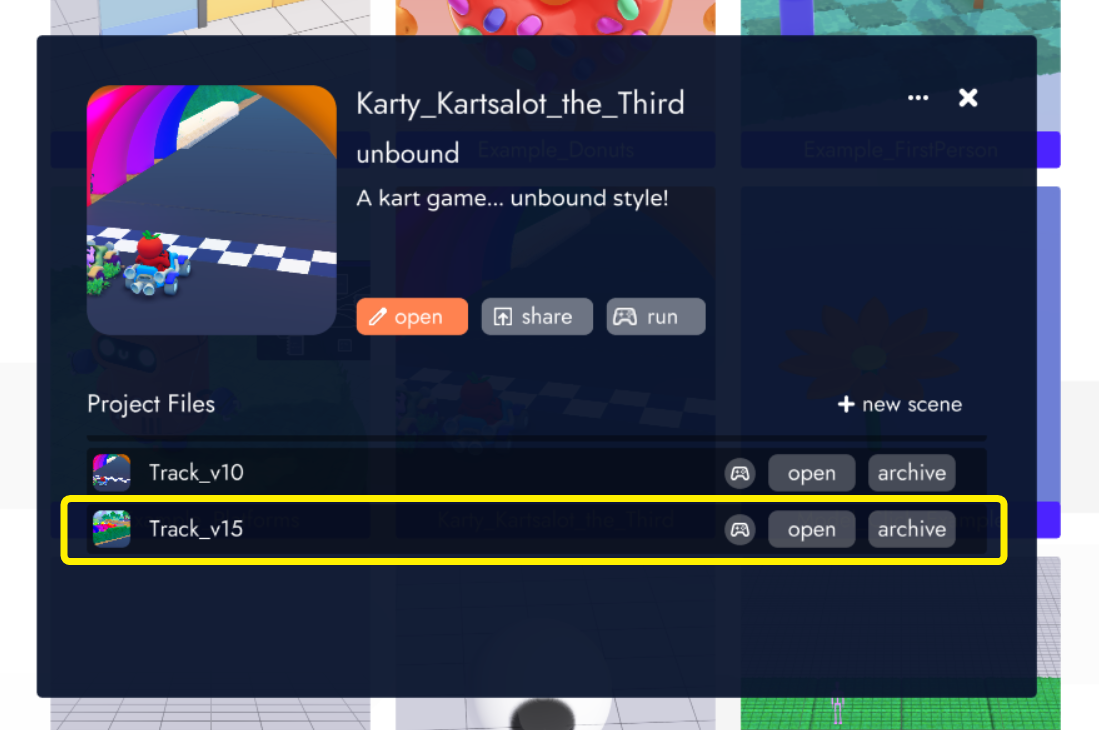
Tip
This can be a handy way to create save states in your project. If you're unsure how to approach sculpting something or want to tinker with some logic blocks, you can quickly create a snapshot to safely play with. If it works out, carry on. If not, revert to the older scene.
Importing Assets
If you've got models and/or code in other scenes, either within your current project or others on your computer, you can import them from the Collections Tab of the Library. Simply navigate to the scene you're after and click "import"
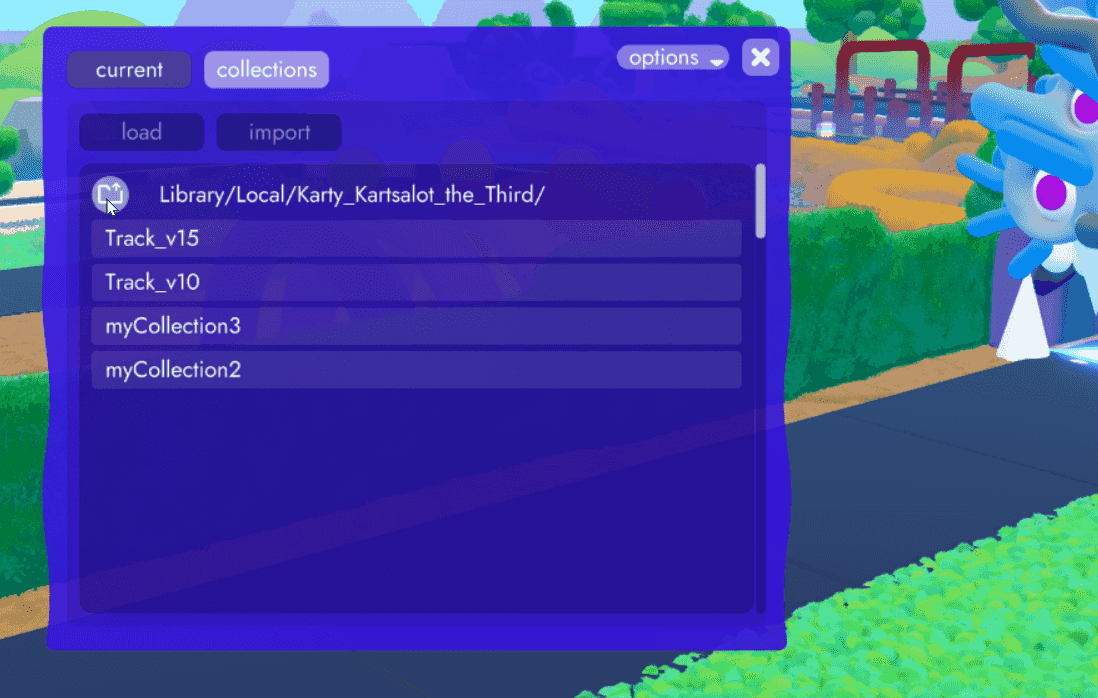
You'll then be able to place the imported scene/asset anywhere inside your open scene.
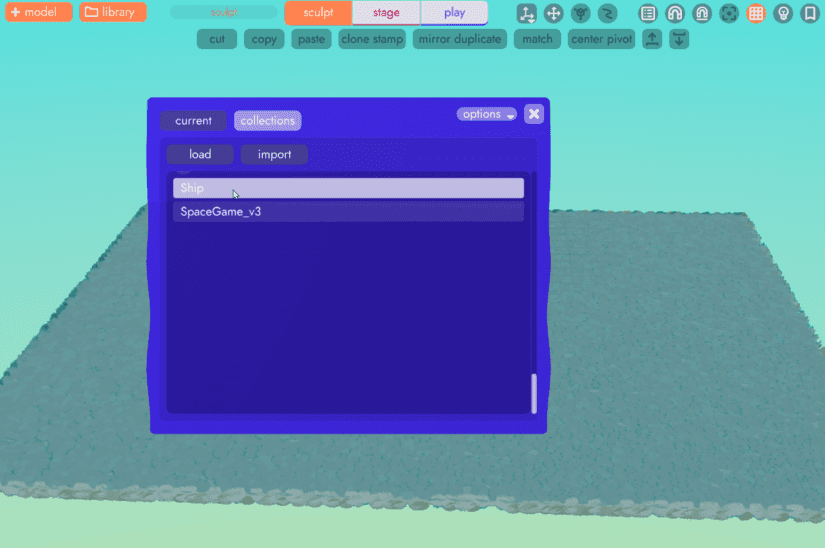
Choosing the load option instead will open the scene in a new tab allowing you to copy and paste specific models or logic blocks between projects. This can be helpful if you have multiple models in a scene and don't want to import them all.
Warning
Note that when you use the import feature, everything in the imported file will be brought in. This includes cameras which you may or may not want in your new project. Any unwanted object can be selected in the organizes and deleted.
