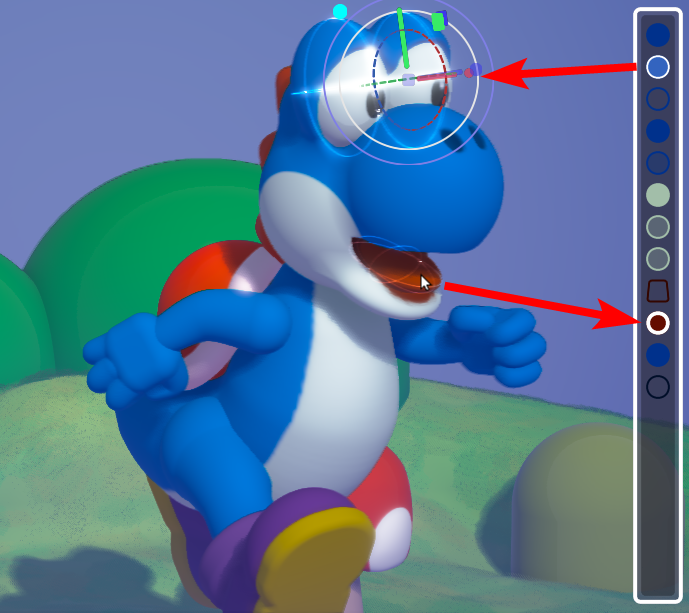The Edit List
Order Matters
When working with Edits, the Edit List will appear on the right side of the screen. The order of these edits determine how their properties affect one another.
For example, when you change the blend property or set an edit to subtractive mode, you're defining how it will affect the edits ABOVE it in this list. The the example below, the spherical edit in subtractive mode carves out from the cube because it is BELOW the cube in the list.
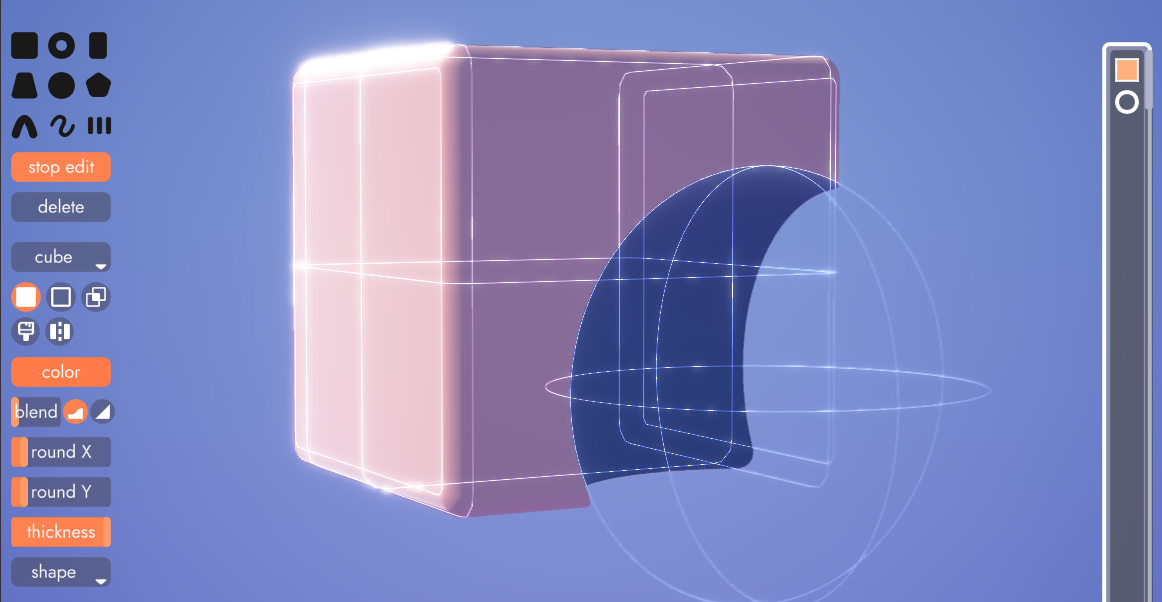
If we reverse the order of these edits, which you can do by dragging and dropping the shapes, the sphere will no longer subtract from the cube because it is not above the cube in the edit list.
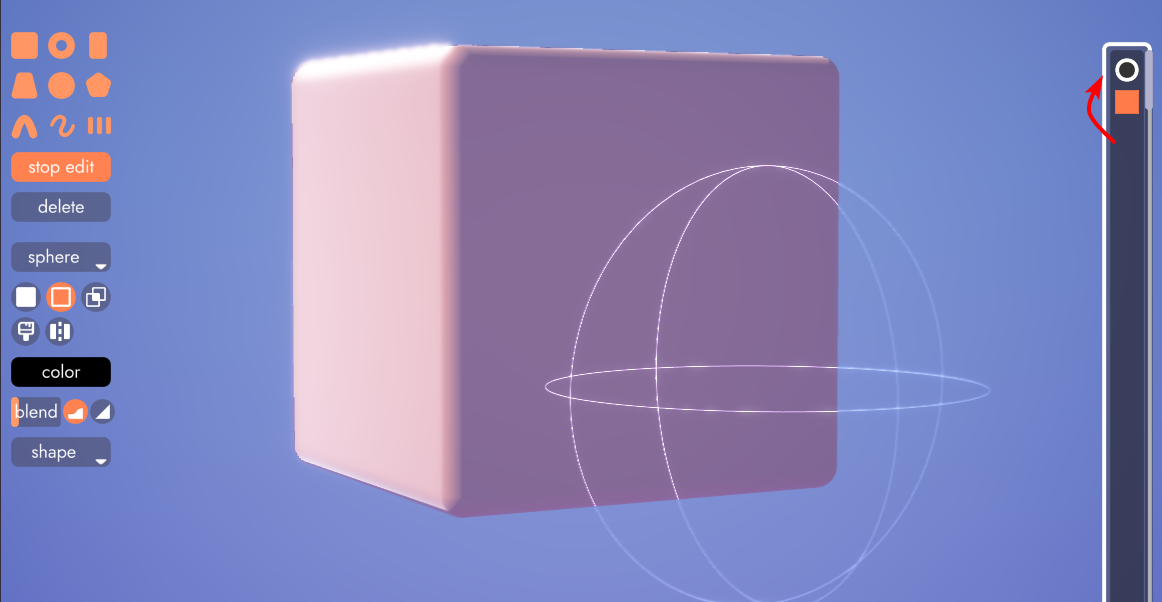
In this example, we have two purple cubes and one pink sphere set to paint. You can see the effect of the list order as we rearrange this list.
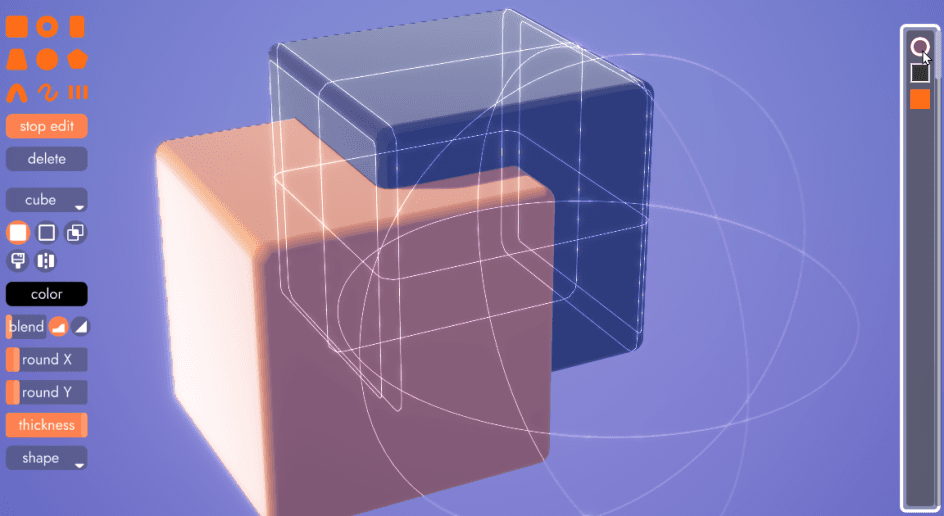
Tip
If you're finding that some edits are having influence over edits you want to be unaffected, this is usually a sign you need to break your art into more models.
Reordering Edits
As mentioned above, you can drag and drop edits to reorder them. However as the list grows to dozens or more, dragging an edit into place can be cumbersome. That's what the reordering pickers are for.
To move an edit above another without having to drag it:
- Click the model you want to move
- Click the "reorder edit above" tool
- Click the target model
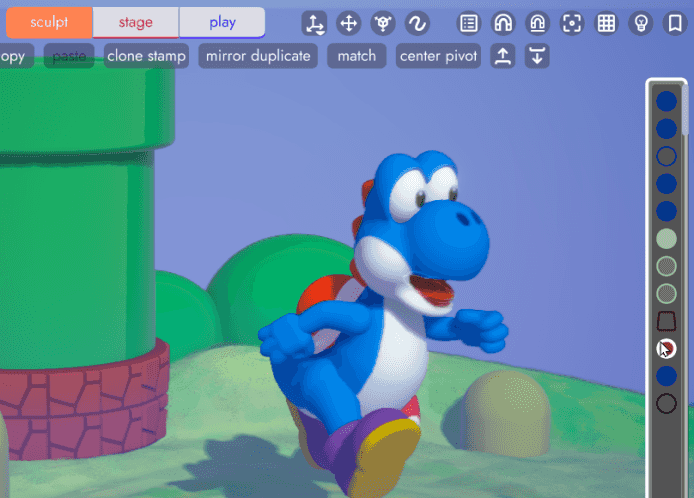
It the above example we moved the red sphere above the blue subtractive sphere. And as you can see, the appearance of the tongue changes after the move because it is now subject to the subtractive influence of the blue sphere that is now below it.
Edit Icons
The icons in this list reflect the properties (color, shape, mode, etc) set on their respective edits. As you apply rounding to a cube, the corners of that cube's square icon in the list will become rounded. Subtractive edits appear as an outline while additive edits are solid.
And, just like the organizer, the edit list will outline both the selected edit as well as the edit currerntly underneath your mouse cursor. The same is true of mousing over an edit in the list, which will highlight the matching edit within the scene.