Manipulation Gizmos
There are several types of 3D gizmos. This article will cover what each does and how to switch between them.
You can switch between these 4 gizmos using the QWER keys or by selecting the desired gizmo from the gizmo dropdown in th etoolbar.
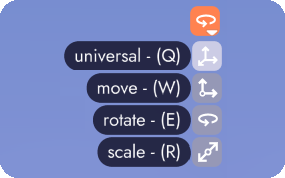
Move Gizmo
Keyboard Shortcut: W
The move gizmo allows you to only move an object along a singular axis by clicking and dragging one of the gizmo's rods. You may also click and drag this gizmo's squares to move the object along a singular plane (the two adjacent axes to the square).
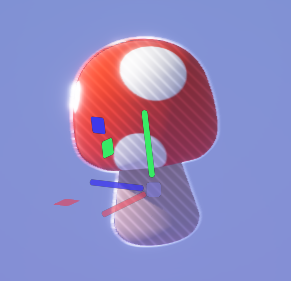
The axis or plane along which the object is moved depends on whether unbound is set to local or world alignment. This is covered in more detail in the Local vs World Space article.
Rotate Gizmo
Keyboard Shortcut: E
The rotate gizmo gives you 5 different ways to rotate an object.
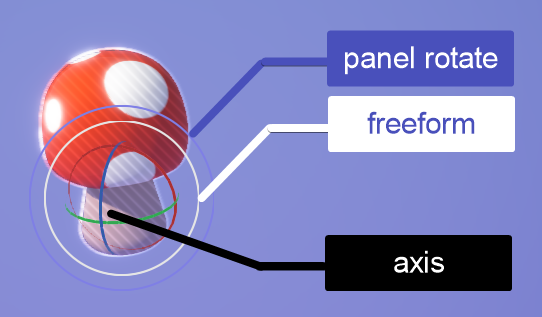
- The red/blue/green rings in the center allow you to rotate the objects along an individual axis
- The white middle ring lets rotate the object in freeform
- The outer purple ring allows you to rotate the object on a plane perpendicular to the current view
The axis or plane along which the object is rotated depends on whether unbound is set to local or world alignment. This is covered in more detail in the Local vs World Space article.
Scale Gizmo
Keyboard Shortcut: R
The scale gizmo allows you to scale along an individual axis or uniformly along all axes (light blue dot in the upper left).
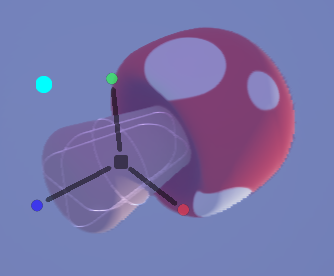
Scaling an object along a single axis will scale it uniformly along that axis, as if mirrored along its center point.
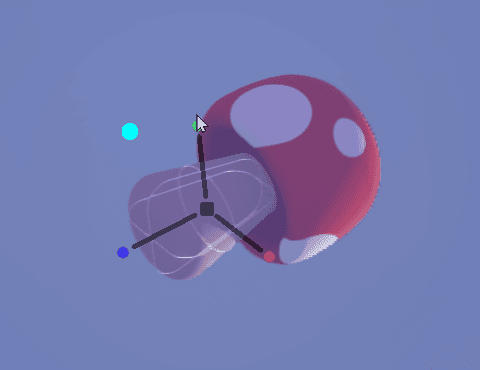
As you can see, this is scaling the stem of the mushroom along the green (Y) axis. If on the other hand you want to scale only in one direction, that's where Box Scale come in.
Box Scale
Keyboard Shortcut: Hold T
With box scale toggled on, you can scale along only one end of the axis. When box scale mode is toggled on you will see 6 scale handles - 2 for each axis. Click and drag the handles to scale the edit in one direction.
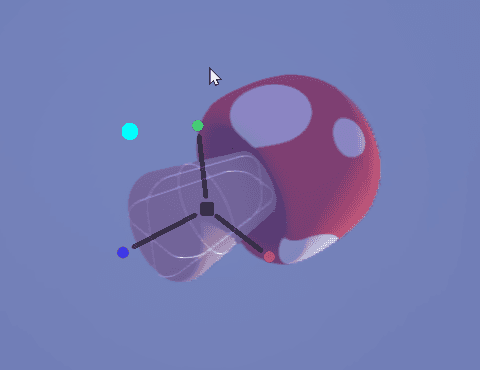
Tip
You may notice that individual axis handles for the scale and box scale gizmos only appear when an edit is selected. Models can only be scaled uniformly on all axes.
Universal Gizmo
Keyboard Shortcut: Q
The universal gizmo combines all the gizmos into one. When selecting a model, it looks like this:
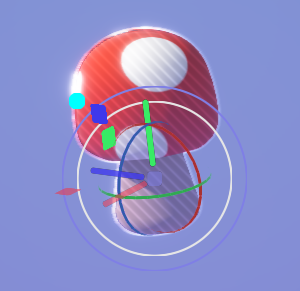
Tip
You may notice that the scale handles are not present. Models can only be scaled uniformly. If you need to scale the model along a single axis - you'll need to scale the edits inside the model instead.
With an edit selected, instead of the parent model, the universal gizmo will include the circular axis scalers at the tip of each axis:
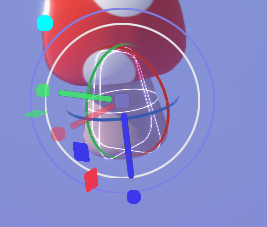
Tips
- hold SHIFT to hide the gizmo
Final Thoughts
When transforming objects in unbound, it's important to be aware of whether you're working in local or world space, which is covered in this article.