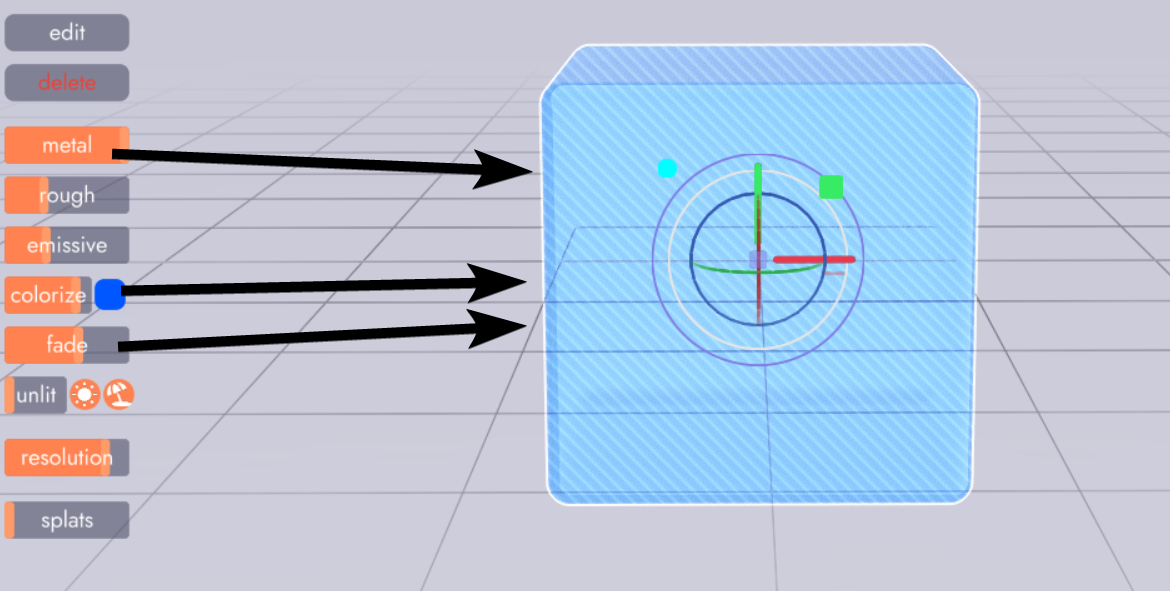Models
Overview
The two most foundational concepts when sculpting in unbound are Models and Edits. In this article we'll discuss the first.
- Models: which contain primitives (Edits)
- Edits: primitive shapes which define the shape of a model
Adding a Model
From an empty project, the first thing you're likely to do is click + model in the upper left. This creates a model with a single edit (a cube) inside of it.
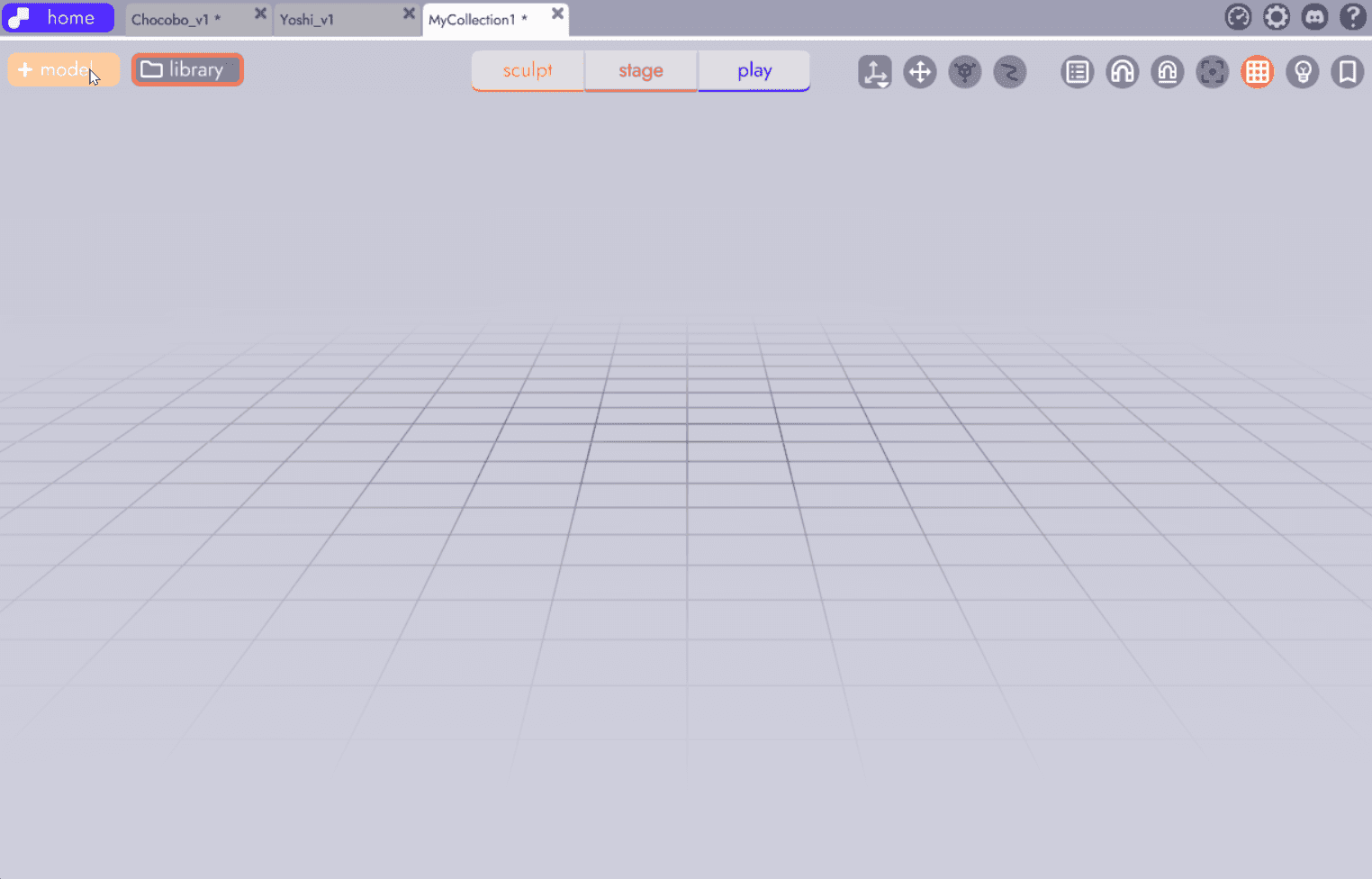
With the new model selected, a number of additional options will appear. These tools and properties act on the model itself.
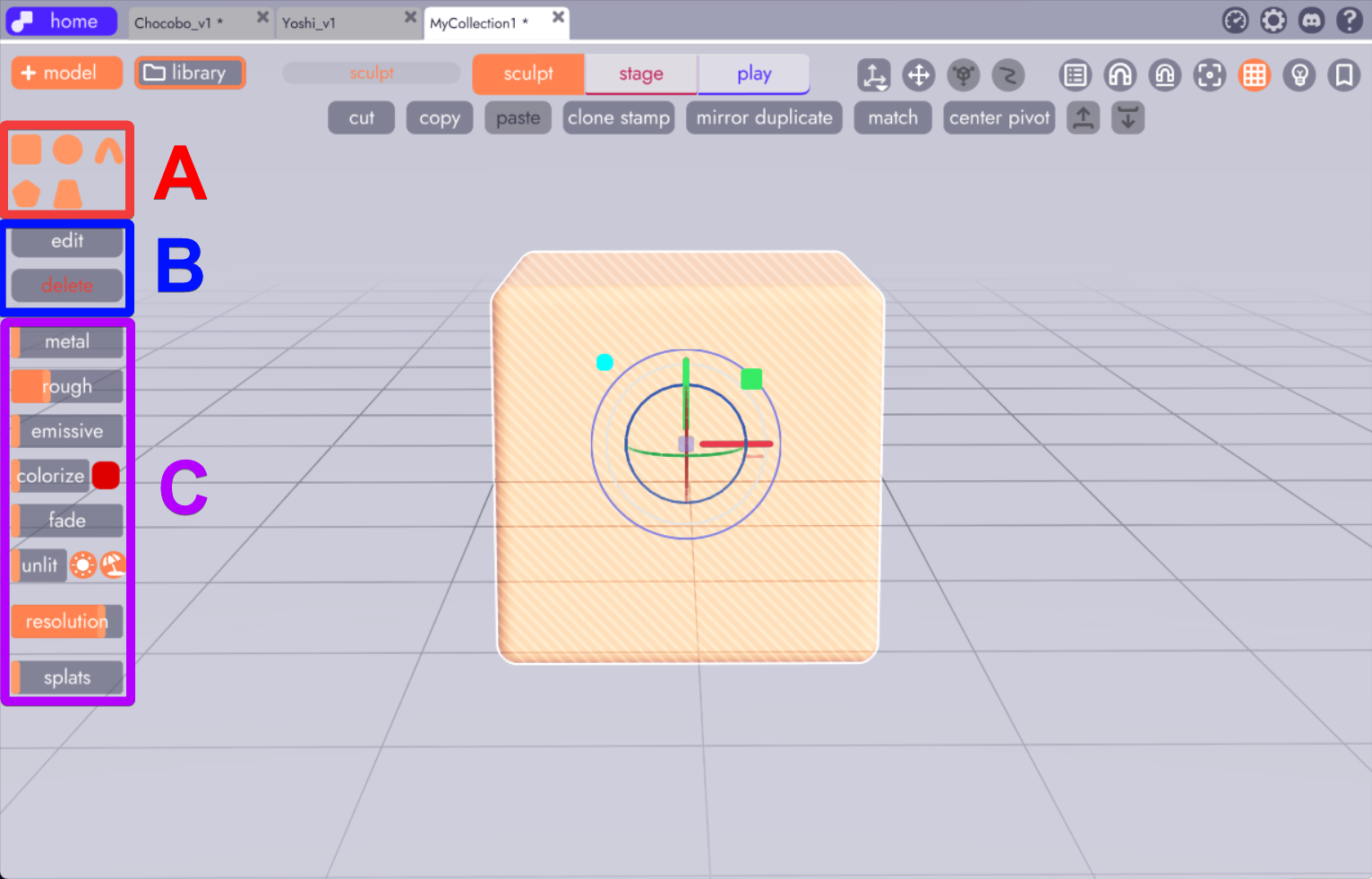
Adding Primitives to Models (A)
With your model selected you can click and drag new primitives (Edits) into that model. When you move your model around the scene, these edits will move with the model.
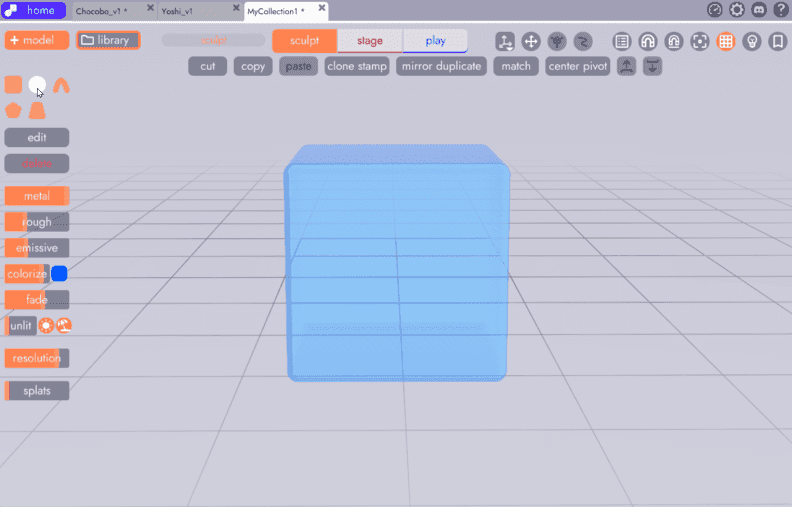
- Edits within the same model blend with and affect each other.
- Edits do not affect edits inside other models
- Models, aside from casting shadows on one another, have no affect on each other.
Important Note
The distinction between models and edits is a simple but critical one. If it's unclear now, it becomes quite intuitive once you're trying it yourself
Editing Models (B)
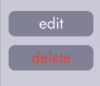 By clicking edit you'll switch from working on the model to a mode that lets you work inside the model, on its individual edits. You can also enter into a model by click once more on the selected model.
By clicking edit you'll switch from working on the model to a mode that lets you work inside the model, on its individual edits. You can also enter into a model by click once more on the selected model.
Changing Model Properties (C)
A model's properties affect all of the edits inside of that model. They allow you to change things like transparency, surface type, color, whether it receives or casts shadows, and more. We won't cover them in detail in this article.
In this example, the metal, color, and fade properties have been adjusted on this model to make it more metallic (reflective), add a blue tint, and to make it a bit transparent.